Spell Checker Options
You can use the Options list to set up your preferences for how your message or text are checked. For example, you can choose to ignore types of words or text that may not be standard (for example, file names), but are not necessarily misspelled.
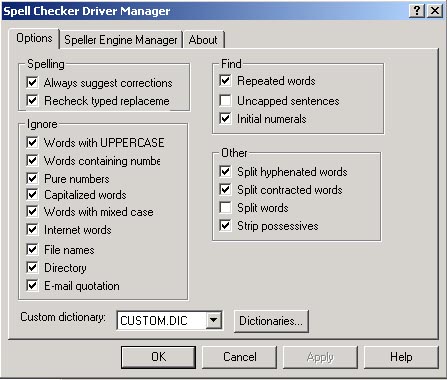
The following options are available:
- Ignore Words In All Uppercase:
When this option is selected, words in all uppercase letters will not be spell checked. (Example: IR, SOS, MBA)
- Ignore Pure Numbers:
When this option is selected, any digit or group of digits that does not contain a letter will not be spell checked. (Example: 7, 10110, 1234) - Ignore Words With Mixed Case:
When this option is selected, words that contain both upper and lower case letters will be checked for spelling only, and not checked for proper use of upper and lower case. (Example: deVille, James, bSQUARE) - Ignore File Names:
When this option is selected, words that consist of a group of characters, a period, and three additional characters will be assumed to be a file name, and will not be spell checked. (Example: config.sys, autoexec.bat, readme.txt) - Ignore Original Mail Text:
This option causes only the text that precedes an original message to be spell checked. When you reply to or forward a message that you received, only the text that you type above the original message's header will be checked. No text below the original header will be checked, even if you have typed or modified text in that area. - Find Repeated Words:
When selected, this option reports any repeated words as possible errors. (Example: This is a a test.) - Find Initial Numerals:
When selected, this option reports words beginning with a number as errors. (Example: 3Com) - Split Contracted Words:In the English language, ' is used to show possession, i.e., Jim's. In other languages such as French and German, this punctuation mark is used differently. This option sets the spell checker to flag words that do not conform to the language.
- Strip Possessives:
This option should always be selected for English. When selected, it strips the apostrophe and "s" from words so that only the text that precedes the apostrophe is spell checked. For example, in the phrase "Mother's Day Sale", if the option is selected, "Mother" is spell checked. If the option is not selected, "Mother's" will be spell checked. - Ignore Words With Numbers:
When selected, ignores words containing numbers. (Example: m100, 101a) - Ignore Capitalized Words:
When selected, words that start with a capital letter will not be checked. For the first word in a sentence, the word will be checked even when this option is selected. However, most proper nouns and names will not be checked. (Example: James, November, Princess) - Ignore Internet Addresses:
When selected, words containing two or more periods will not be checked. (Example, "www.spellchecker.com" or "http://www.the-times.co.uk".) - Ignore Folder Names:
When selected, words that are the names of folders or directory paths will not be checked. (Example: "C:\MyDocuments") - Recheck Typed Replacements:
When selected, any text you type in as a replacement for a misspelled word will also be spell checked. - Find Uncapped Sentences:
When selected, the first word of each sentence will be checked to ensure that it is capitalized, and if not, will be reported as an error. - Split Hyphenated Words:
When selected, each segment of hyphenated words will be checked separately. (Example: "slow-moving" will be checked as "slow" and "moving".) - Split Compound Words:Words like SpellChecker, goto, desktop, are not standard because they are made up of two words. If this option is selected, each portion of the word is checked, and the compound of the two words is considered correct.
To change the custom dictionary:
- Select the dictionary you want to change to from the Custom dictionary drop-down list on the Options tab in the Spell Checker Driver Manager window.
- If there no dictionaries you want to change to, Press the Dictionaries button, the Custom dictionary window will open, you can select the dictionary you wanted there.
Copyright ⌐ 1995-2003, CompuBridge, Inc. All rights reserved.